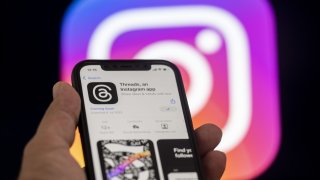
- Meta will officially release Threads, its text-based Twitter competitor, on Thursday, but you can access your invitation now.
- Type the word "Threads" into the search bar on Instagram, and you should see a small ticket emoji appear on the far right. Click on it to view your invitation.
- If you don't see a ticket appear in the search bar, you can also access the invite by clicking the three lines on the top right of your profile. "Threads" should appear in the drop-down menu.
Meta will officially release Threads, its text-based Twitter competitor, on Thursday, but for those who want to get ahead of the launch, there's a way to access your invitation now.
The social media giant, which owns Instagram and Facebook, will debut its new app days after Elon Musk said Twitter would temporarily limit the number of tweets users can read. The rate limits drove users to competing apps like Bluesky, the app backed by Twitter co-founder Jack Dorsey, which experienced "record-high traffic" on Saturday.
But while Bluesky remains in an invite-only beta phase, Meta doesn't seem to have restrictions on who can use Threads, besides the requirement to have an Instagram account. Although the app is set to launch in the U.S. on Thursday, users based in the E.U. will reportedly have to wait.
We've got the news you need to know to start your day. Sign up for the First & 4Most morning newsletter — delivered to your inbox daily. >Sign up here.
Here's how you can get started.
1. Open the Instagram app, search "Threads"
Open the Instagram app and open the Explore page by clicking the magnifying glass icon in the bottom left.
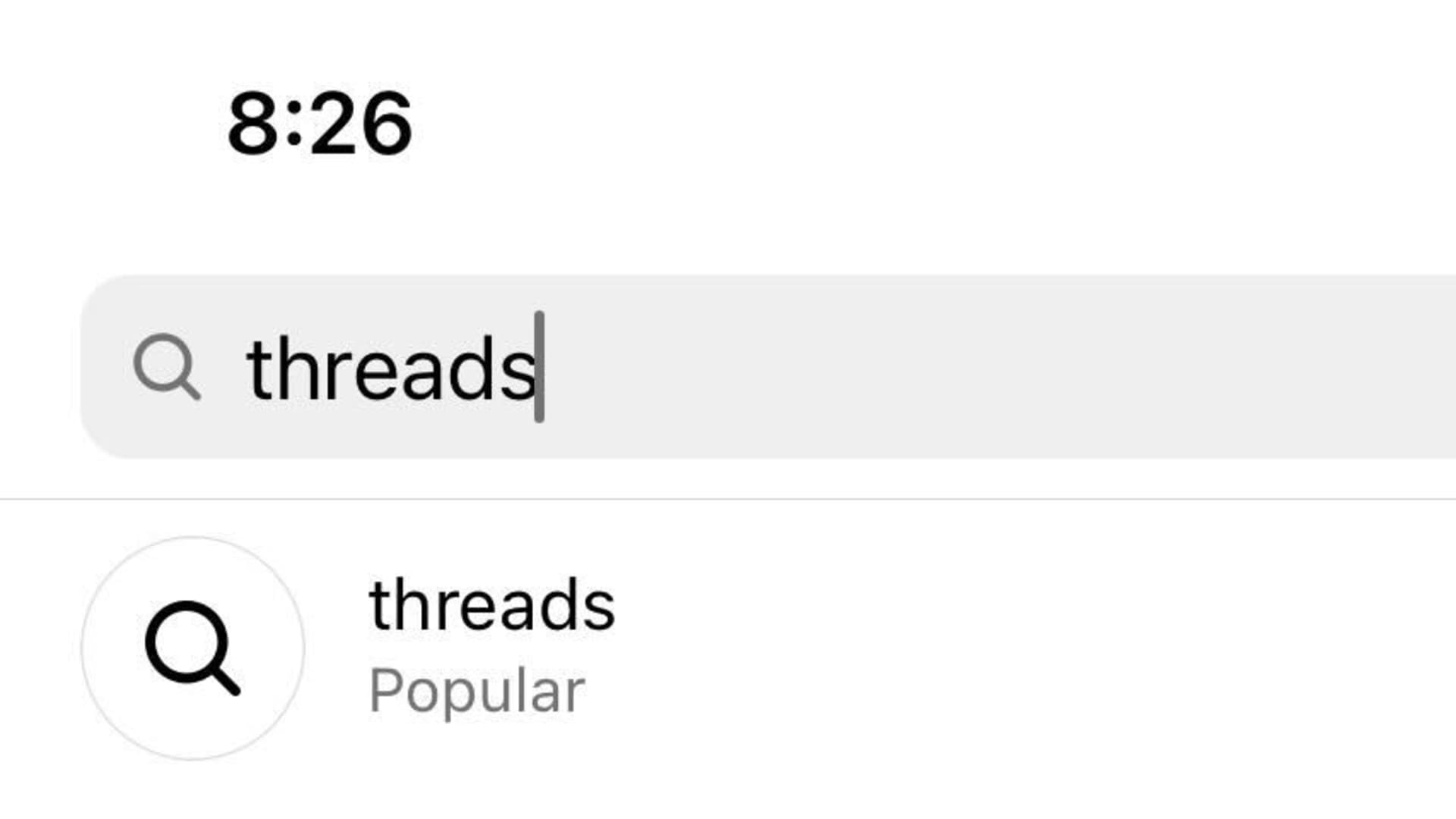
Type the word "Threads" into the search bar, and you should see a small ticket emoji appear on the far right.
Money Report
2. Tap the "Admit One" ticket in the search bar
Click the "Admit One" ticket, and your Threads invitation should appear. The invite includes your username, the Threads launch date and time, a QR code, a numeric code and a "Get Threads" button at the bottom of the screen, which takes you to the App Store.
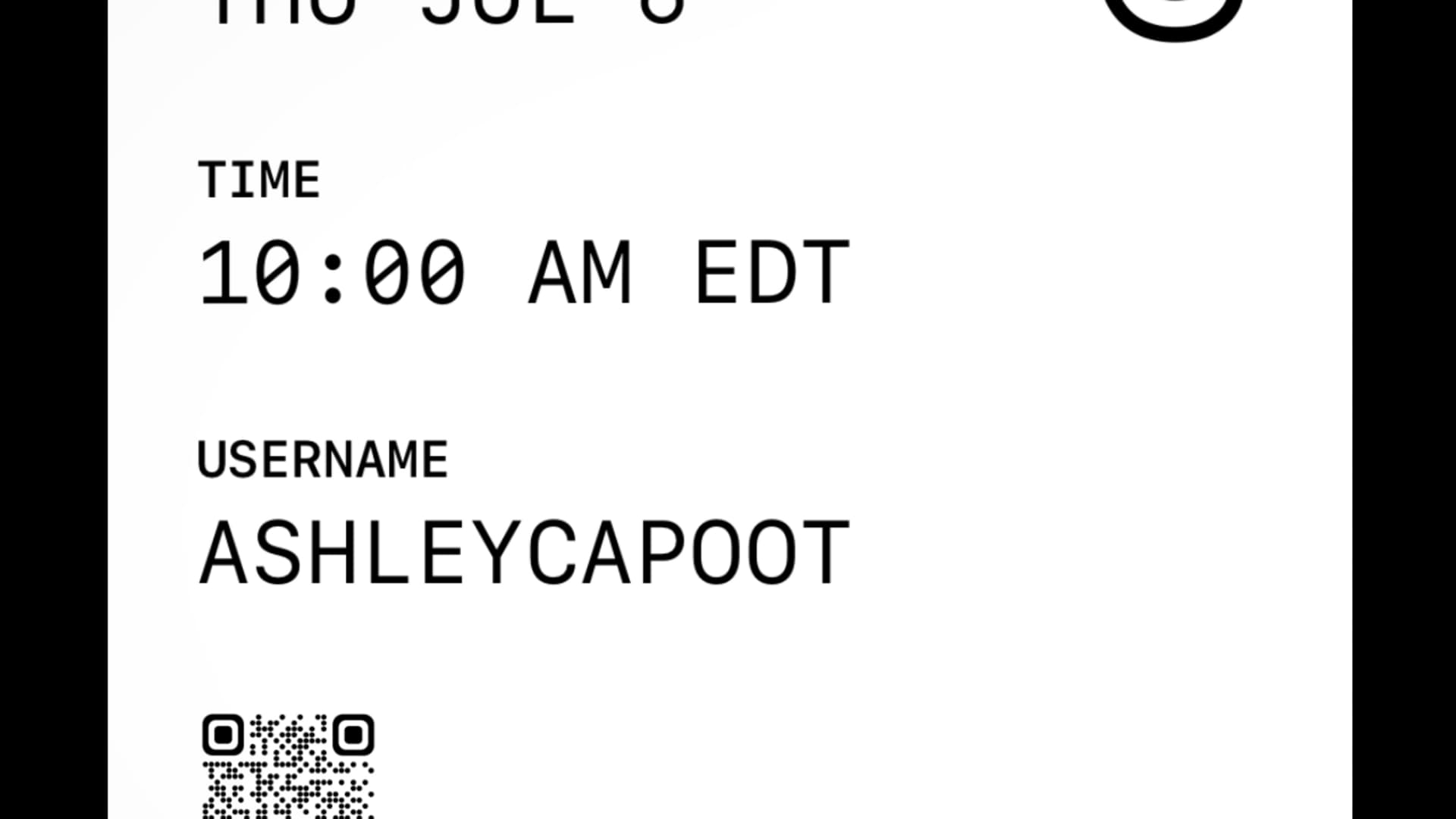
Even though Threads is listed in the App Store, it's not available for download yet.
3. Open your profile, tap the three lines
If you don't see a ticket appear in the search bar, you can also access the invite by clicking the three lines on the top right of your profile.
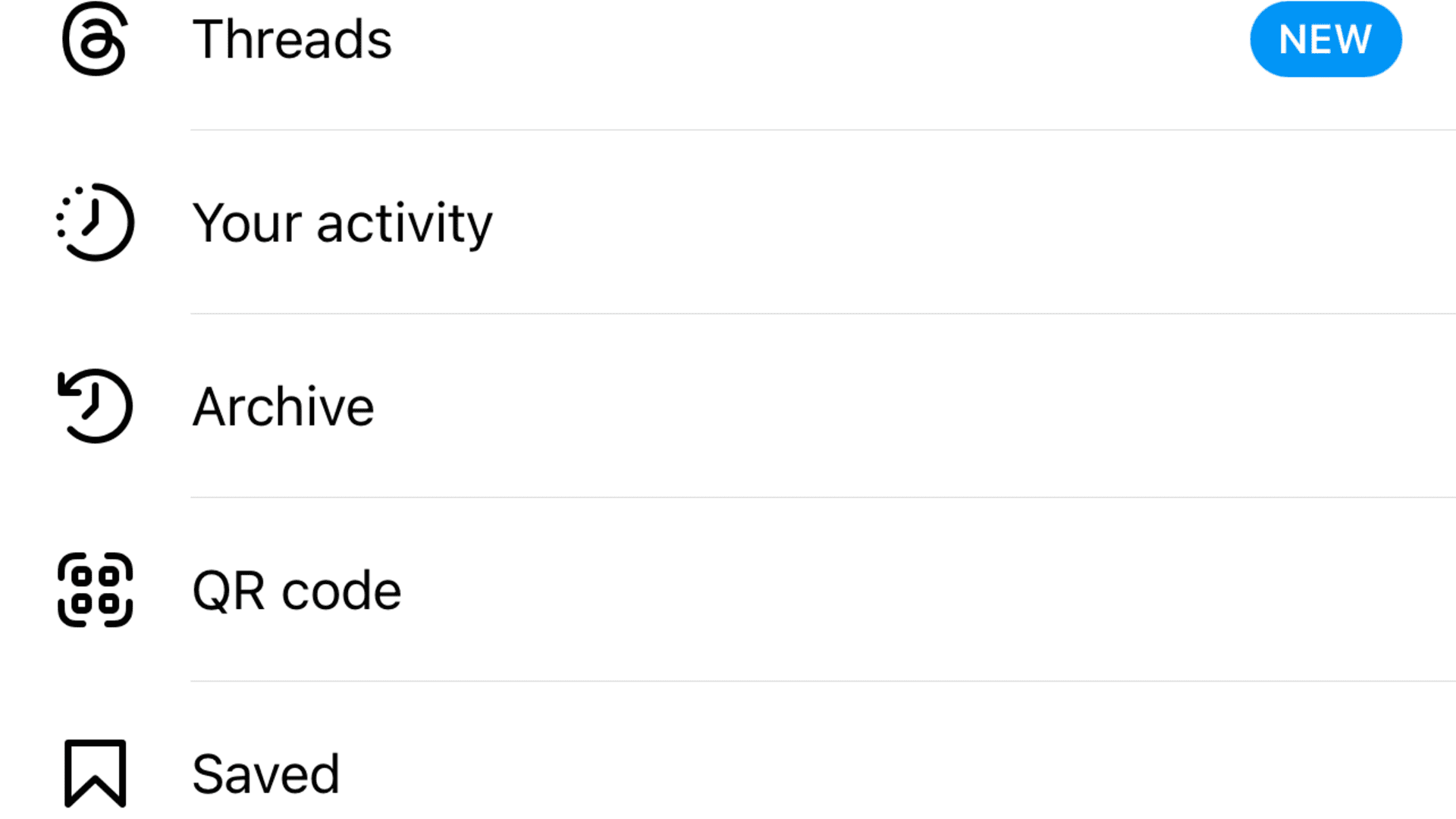
A "Threads" option will appear near the top of the drop-down menu. Click it to view your invite.
As of now, your Threads username appears the same as your Instagram username. It is unclear whether it's possible to change it, and users will know more once the app officially launches Thursday.






